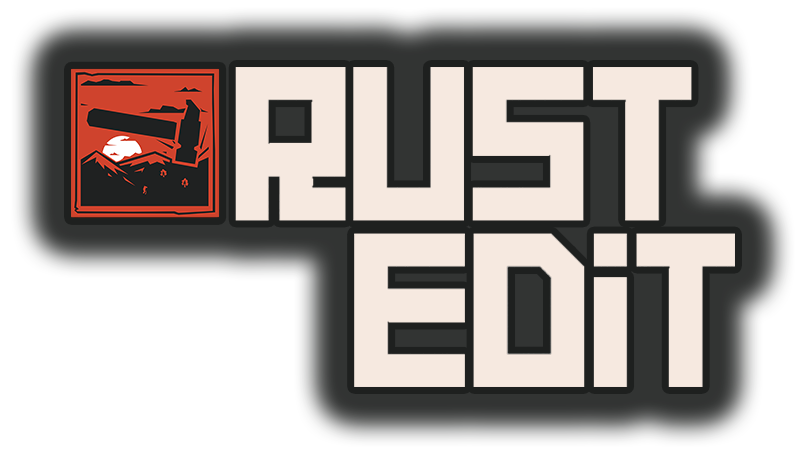Some of you are having trouble understanding how to use the merge function. Ideally I would have liked to of shown a bird's eye map of the source file and you could select a box from there, however loading 2 maps just for this function would be a major strain on system resources so it just isn't practical.
The map merge tool works using world coordinates. Every map is centered at position X:0, Y:0, Z:0, although the Y axis (upwards) is not used in this task.
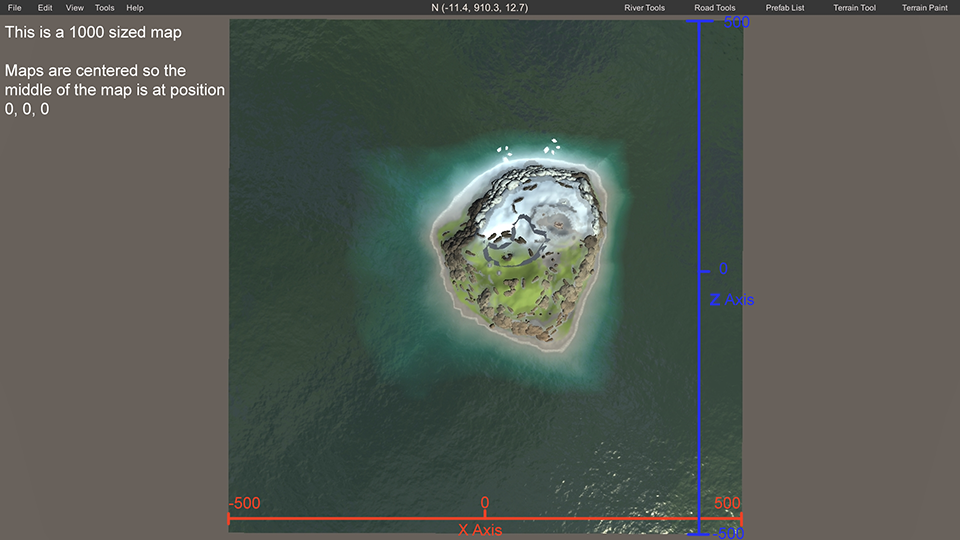
Now lets say I want to take a section of that island and copy it to another map I am making. I need to work out the center coordinate of where I want to copy from and the size of the area I want to copy.

Using the compass in the top toolbar I have found the position I want to copy from. I also worked out that from my center point to the edge of where I want to copy to is about 150 units. So if the distance from the center point to the edge of where I want to copy is 150 units I need to double that to get my total size
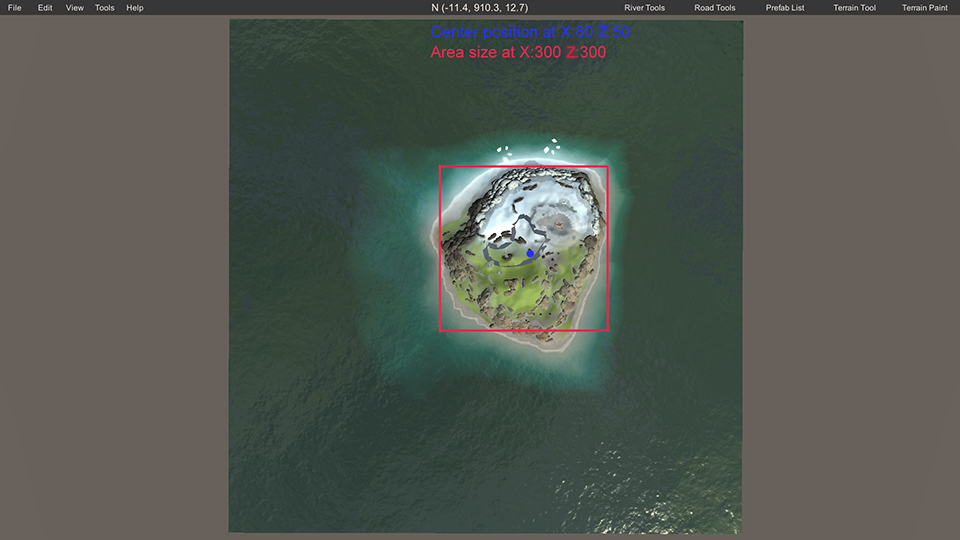
Now I open the map I want to merge the section from the source file into, and decide where I want to paste it, remembering that the section I am copying is going to be 300 units wide. This new map is sized to 2000, so I picked a point at X:500 Z:500
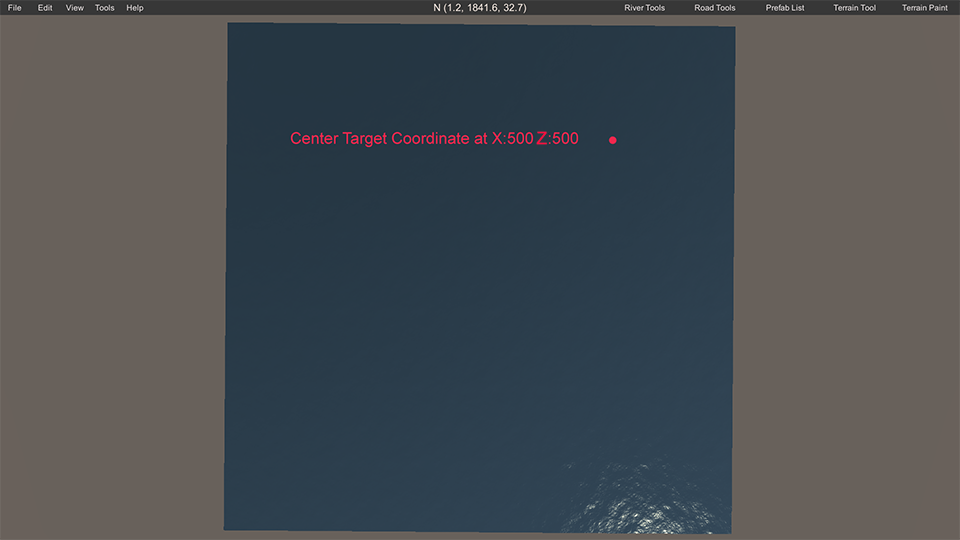
Now I open the map merge tool and select my source map
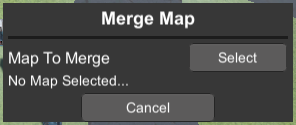
This opens the merge panel where I can enter my coordinates, size and select which map elements to merge from the source map.
World Space Coordinate Center - This is the center point of the area on the source map
World Space Area Size - This is the size of the area I want to copy from my source map
Merge To World Coordinate Center - This is the center coordinate on the target map I want to merge the section in to
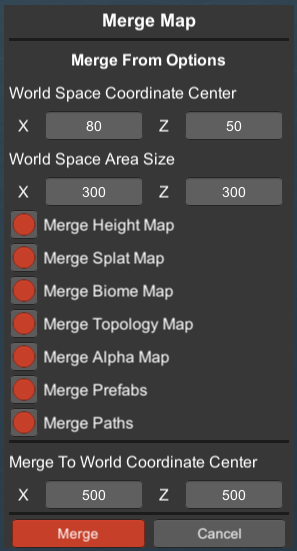
Once your merge information has been entered hit the merge button. The loading screen will popup for this task, once it is done the section of map from your source map will be pasted into your target map
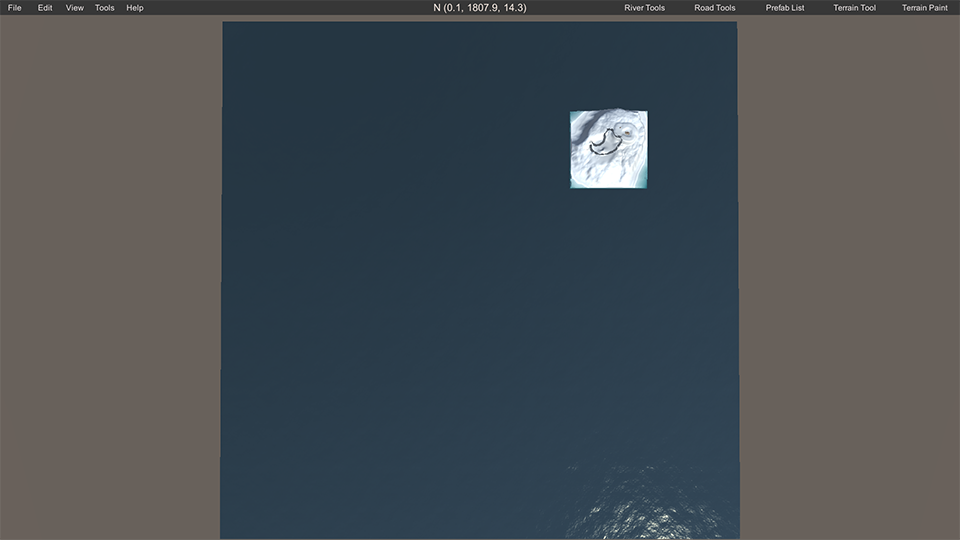
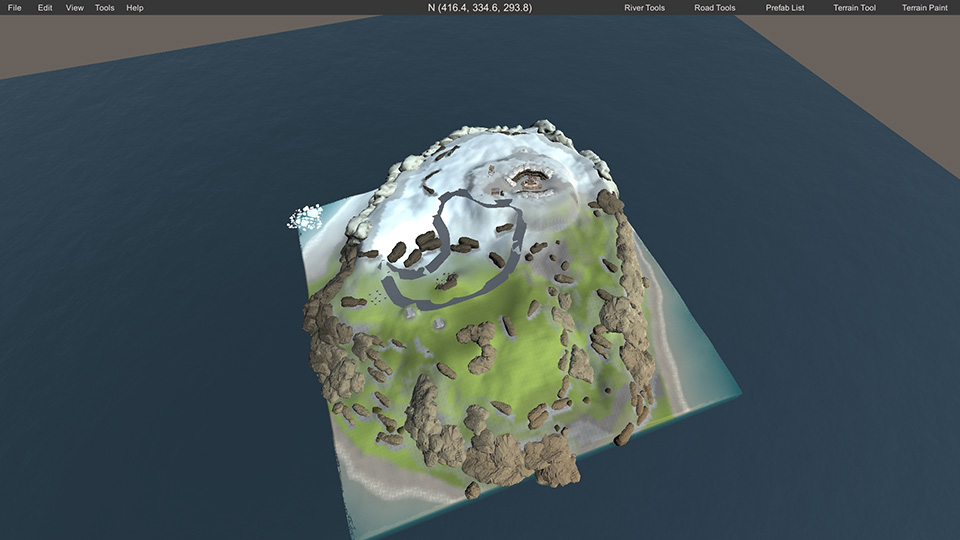
This tool is not limited to merging sections from other maps into the map you are working on, you could just as easily merge a section of the map you are working on to a different position on your map, or even merge multiple smaller maps together to form 1 bigger map.
Here is four 1000 sized maps merged into one 2000 sized map
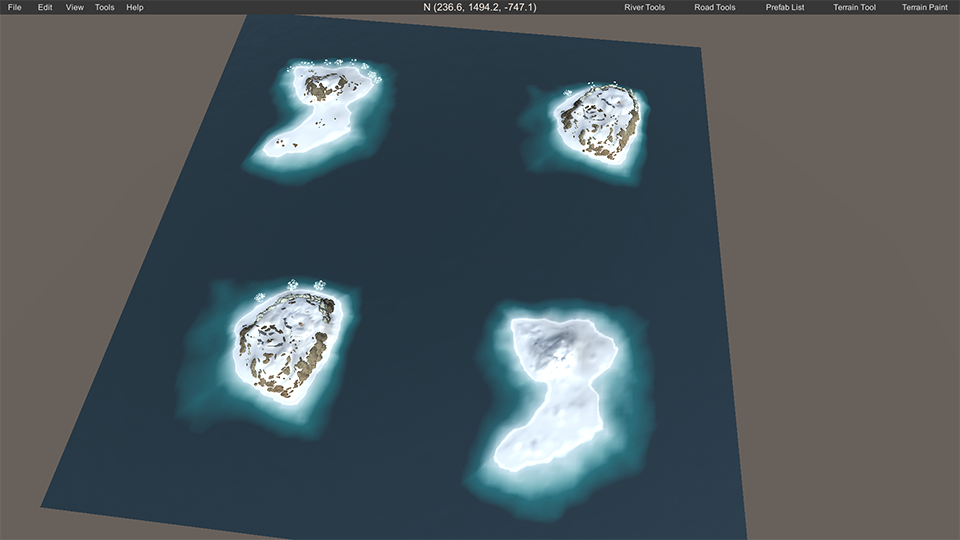
The map merge tool works using world coordinates. Every map is centered at position X:0, Y:0, Z:0, although the Y axis (upwards) is not used in this task.
Now lets say I want to take a section of that island and copy it to another map I am making. I need to work out the center coordinate of where I want to copy from and the size of the area I want to copy.
Using the compass in the top toolbar I have found the position I want to copy from. I also worked out that from my center point to the edge of where I want to copy to is about 150 units. So if the distance from the center point to the edge of where I want to copy is 150 units I need to double that to get my total size
Now I open the map I want to merge the section from the source file into, and decide where I want to paste it, remembering that the section I am copying is going to be 300 units wide. This new map is sized to 2000, so I picked a point at X:500 Z:500
Now I open the map merge tool and select my source map
This opens the merge panel where I can enter my coordinates, size and select which map elements to merge from the source map.
World Space Coordinate Center - This is the center point of the area on the source map
World Space Area Size - This is the size of the area I want to copy from my source map
Merge To World Coordinate Center - This is the center coordinate on the target map I want to merge the section in to
Once your merge information has been entered hit the merge button. The loading screen will popup for this task, once it is done the section of map from your source map will be pasted into your target map
This tool is not limited to merging sections from other maps into the map you are working on, you could just as easily merge a section of the map you are working on to a different position on your map, or even merge multiple smaller maps together to form 1 bigger map.
Here is four 1000 sized maps merged into one 2000 sized map
Last edited: